Deploy WordPress in Google Cloud Platform using Marketplace
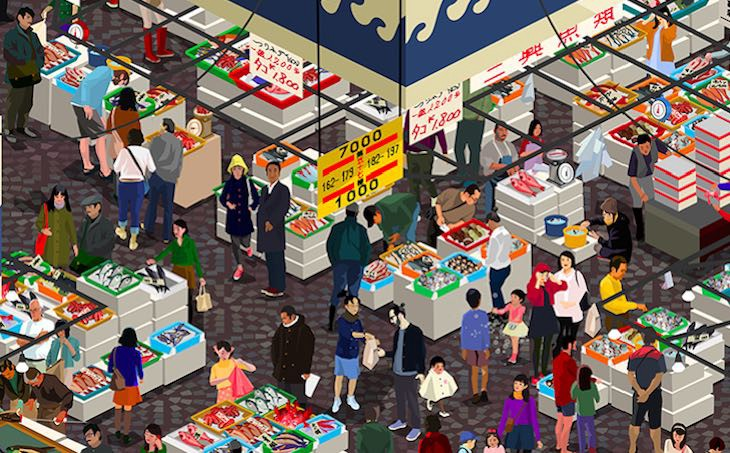
In the previous post https://www.funwithcloud.com/install-wordpress-in-amazon-web-services-using-marketplace/ I covered the installation of WordPress using AWS.
In this post I will cover WordPress deployment using Google Cloud Platform from Marketplace.
Create new Project
I like to have everything tidy so for the purpose of deployment I will create a new project. I like idea of project (similiar to Azure Resource Group) where you can group your resources together into one single entity.
- On top left menu click Projects and click New Project.

- Give a project name and if you have organisations enabled select one. I don’t have so I simply provide a new project name.

- It make take minute or two to create it. Once created switch to it in top left menu.

- Choose hamburger menu and click Marketplace.

- You will be redirected to main Marketplace page.

- Simply type WordPress and hit enter to search.
- Google Cloud Platform allows you to deploy WordPress on virtual machines or containers. For this deployment I will chooe virtual machines.
 8. Choose WordPress on Compute Engine.
8. Choose WordPress on Compute Engine.
 9. Enter your deployment name, select desired zone. If you need you can instal Phpmyadmin. I decreased RAM for my VM to 1,75 GiB.
9. Enter your deployment name, select desired zone. If you need you can instal Phpmyadmin. I decreased RAM for my VM to 1,75 GiB.
 10. Click deploy.
11. You can view the progress of the deployment.
10. Click deploy.
11. You can view the progress of the deployment.
 12. In my case deployment took about 1 minute. It may be different for you.
12. In my case deployment took about 1 minute. It may be different for you.
 13. WordPress has been succesfully deployed.
13. WordPress has been succesfully deployed.

Summary
Another WordPress installed and we are more proficient with every deployment. What I really like in Google Cloud Platform deployment is the easiness of deploy and extremly nice summary.
All passwords in once place, all links are “clickable” and you don’t need to save it anywhere.
Well done Google.